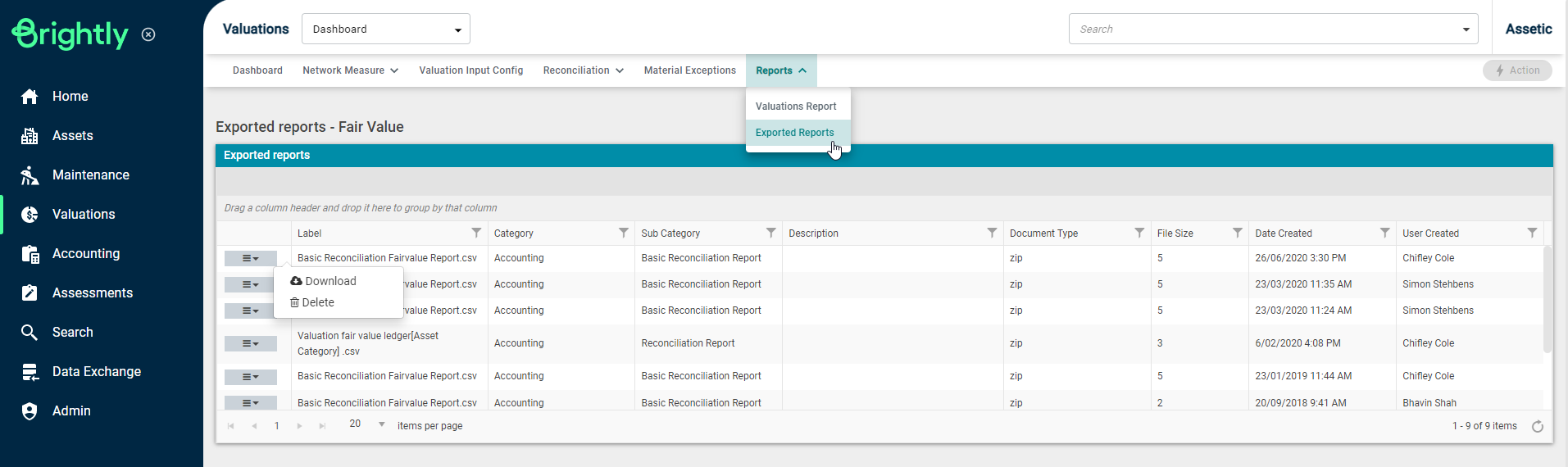Reporting
Objective: Gain an understanding of how to generate and export a Valuations Report.
Prerequisites: Users may need to have an Unzip tool installed, to extract the exported CSV file, as the larger exports will be compressed for download.
Viewing Valuation Information
From the Brightly Assetic homepage, navigate to 'Valuations' from the Navigation Sidebar.
The initial dashboard will display the 'Fair Value' ledger overview, however, the 'Historial' ledger overview can also be accessed via Navigation Dropdown.
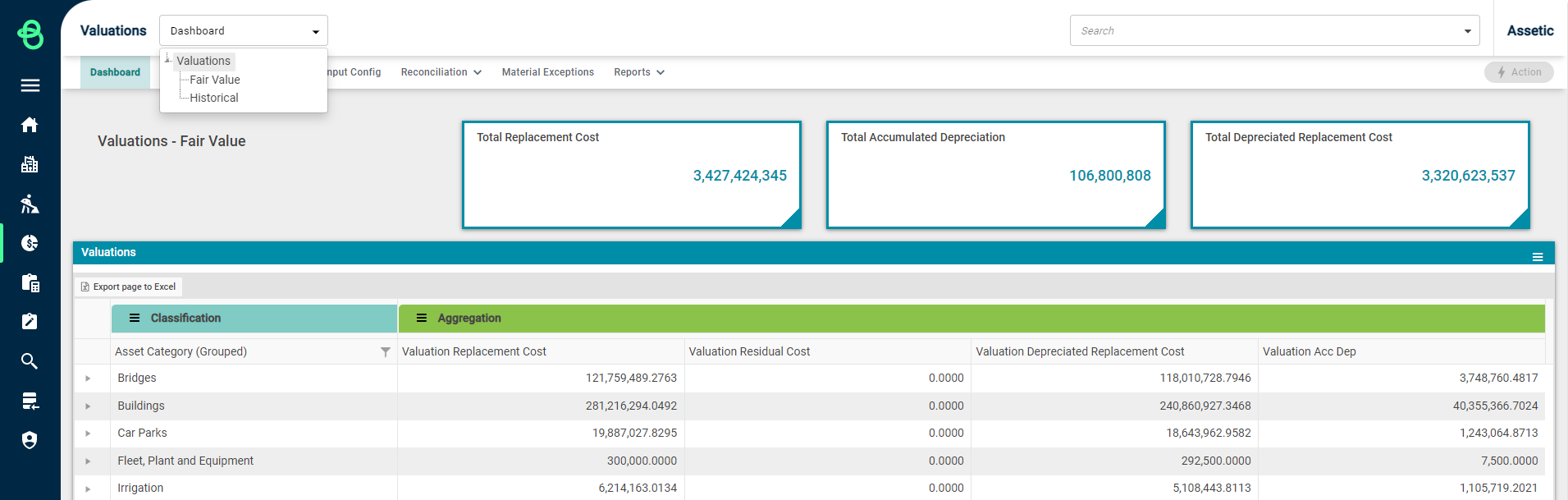
These ledgers, at a high level, display the Total Replacement Cost, Total Accumulated Depreciation, and Total Depreciated Replacement Cost for all components within the database as shown above.
The Valuations table allows the user to view all individual components in the system grouped by their respective Asset Category. This grouping can be unchecked via the Classification heading menu to allow users to filter, or sort as required using the available columns as shown below.

Creating & Exporting Valuation Reports
Select 'Valuations Report' from the Reports tab to access the below view.

The Reports view will allow users to choose from the available Group Types in order to group the Valuation report data on the chosen field.
The option to Forecast Depreciation is also available, which when toggled will allow the user to select a date for the report. This will provide additional results in the generated report for Estimated Depreciation.
After a Group Type has been selected, the report can be generated using the 'Run Report' button.
This will provide a visual report of all Component valuations within the system, grouped by the chosen Group Types.
In the example below, the information is grouped by 'Asset category'.
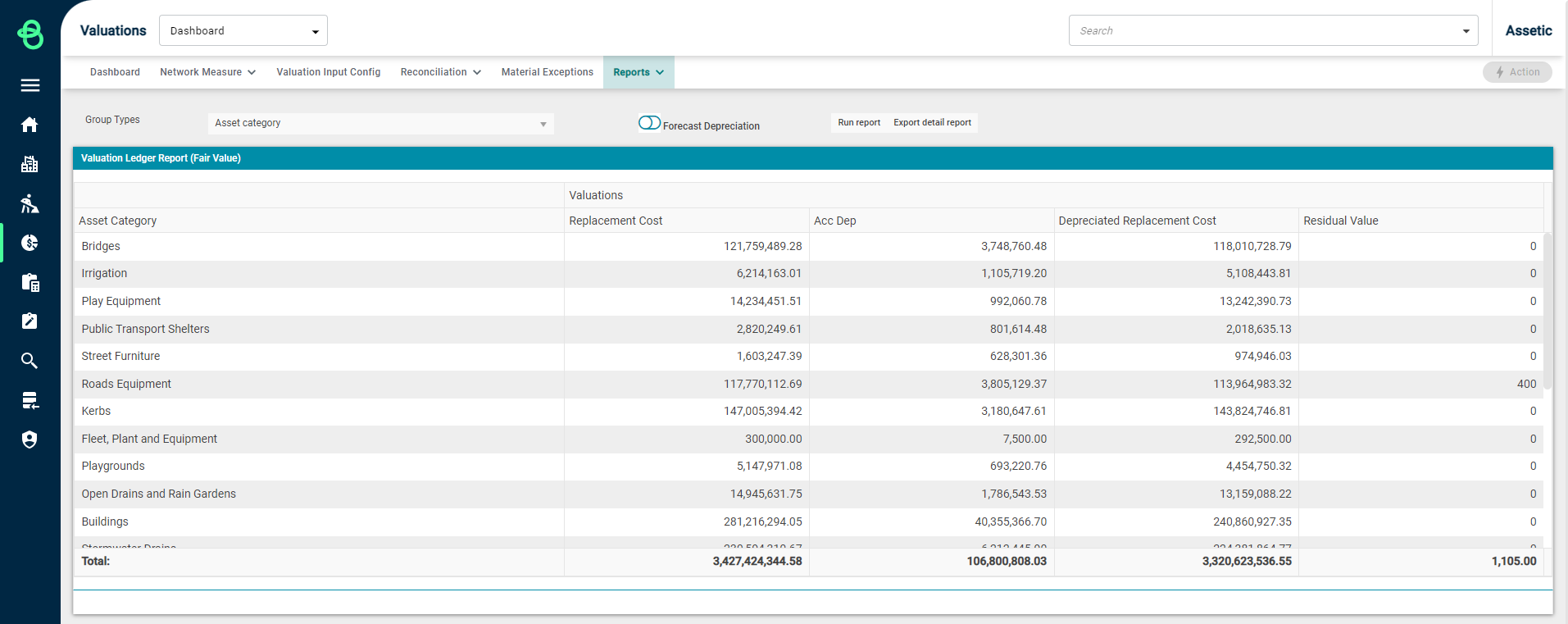
Valuations Report data can be exported using the 'Export detail report' button, which will provide a detailed report for each Component in .csv file format. This export will be queued pending processing and is available to download upon completion.
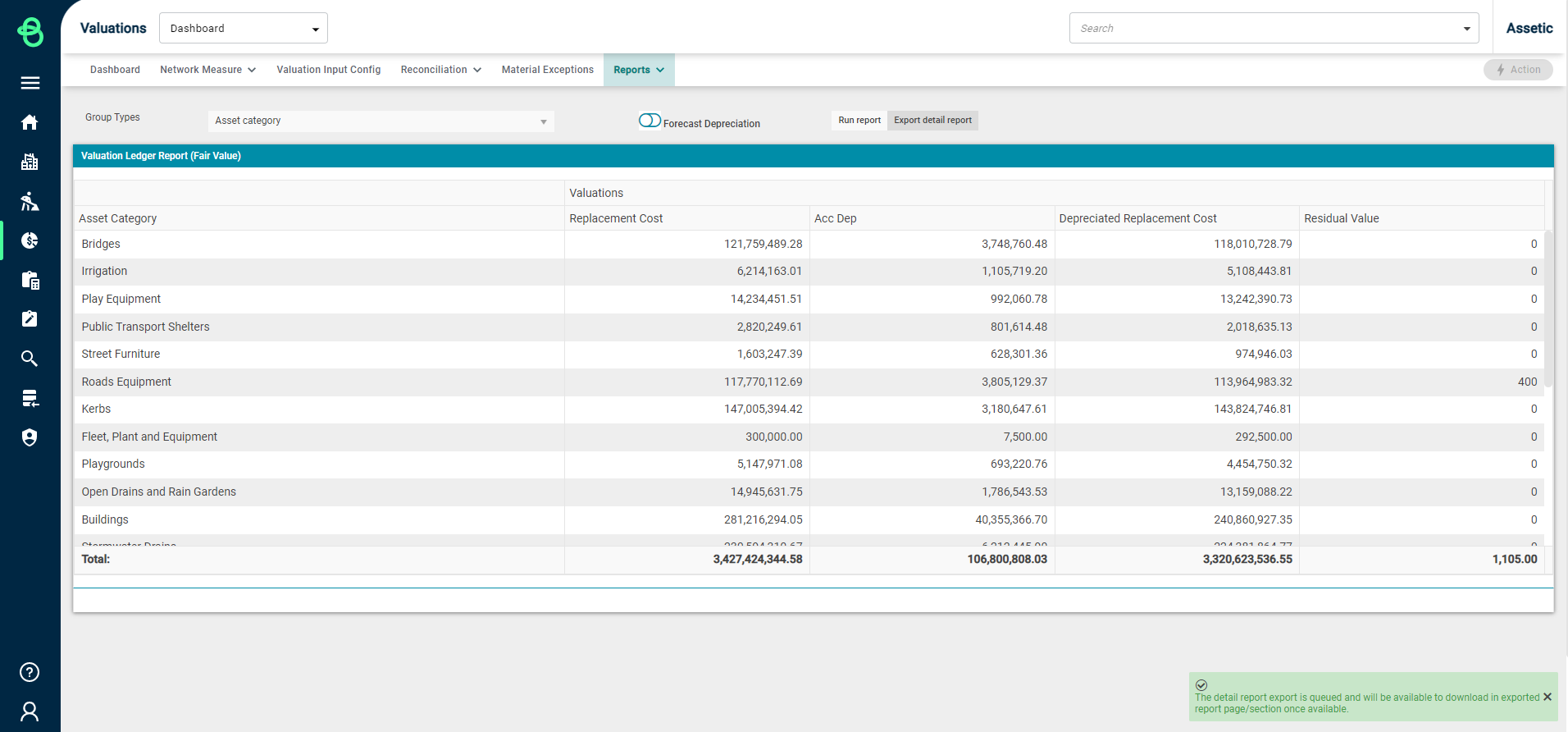
When the report has been successfully processed by the system, it can be downloaded from the 'Exported Reports' menu using the action menu for the Exported reports entry.
There is also the option to remove any unwanted Exported reports using the same actions menu.